To Make a Payment by Credit Card
It is not necessary to have a PayPal account to pay by credit card.
(LOC does not have a U.S. Bank account; we must use PayPal to process the credit cards for us.)
1. On the payment screen click drop-down for Payment Method.
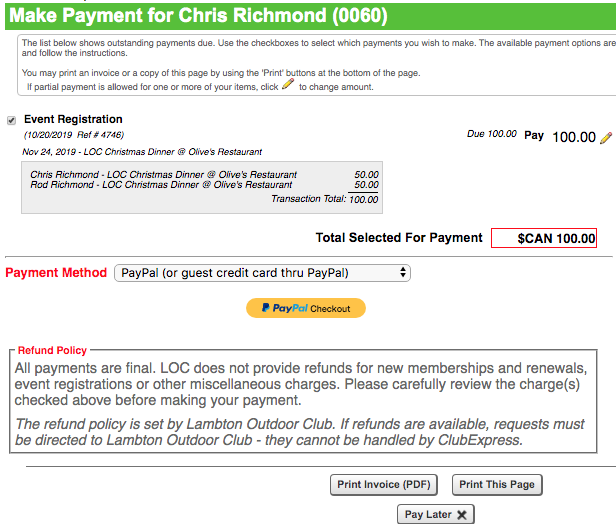
2. Select: PayPal (or guest credit card thru PayPal).
3. Click yellow PayPal Checkout button.
Important: You must select PayPal Checkout to get to the credit card payment screen; you will not be making a PayPal payment.)

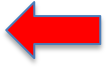
4. Ignore the PayPal area at top of screen.
Click blue link “Pay with a debit or credit card” at bottom of screen.
(Note: LOC does not accept Debit Cards for payment.)

5. The credit card entry screen will display.
(Note: Ignore reference to PayPal which simply processes credit card
payments for LOC.)
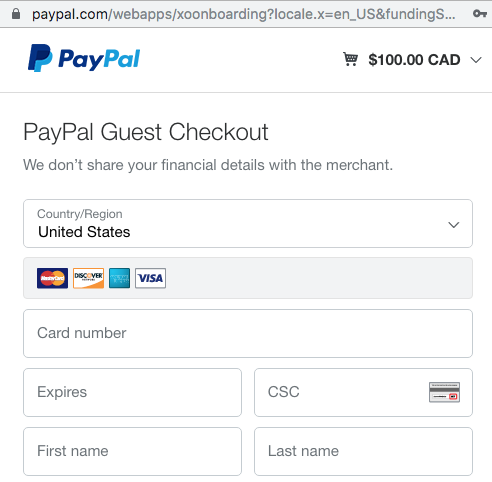
6. Under Country select Canada (to enable later entry of your credit card billing address information).
7. Enter your:
Visa or Mastercard number
Expiry date
CVV code
First and Last name
Billing address
Contact information
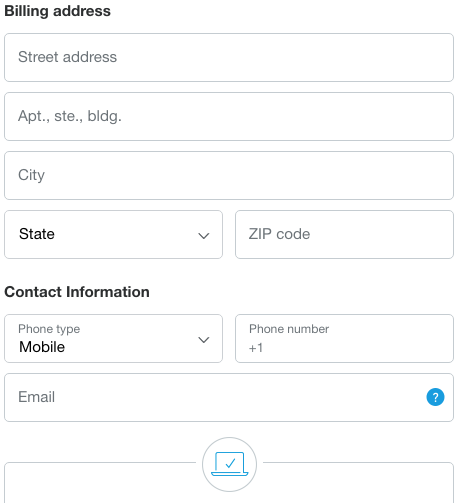
8. Click No Thanks, check off Privacy Statement.
Click Pay Now at bottom of screen.
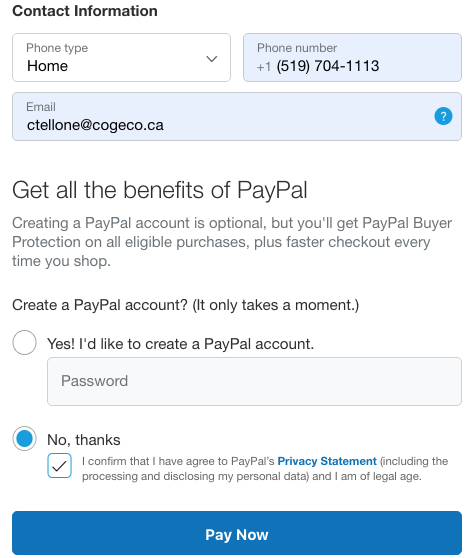
9. Three confirmation emails should be received:
a. Confirmation of event registration or membership transaction from LOC
b. Receipt for payment from LOC
c. Receipt for payment from PayPal (for credit card or PayPal payment)